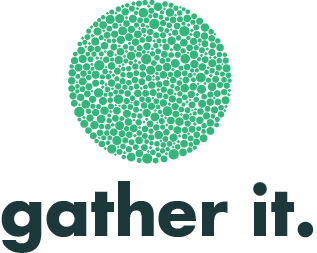Creating a Metric
The first step in creating your dashboard is to create a metric.
(More information on what exactly a metric is can be found here. )
To create a metric click on the "Metric" tab in the menu bar.
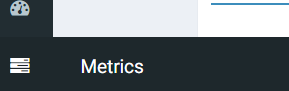
Your first step in creating your metric is to decide on the project/ tag or preset that your metric will relate to.
For the purpose of this example we will choose a Project as the metric (an inspection audit) but you could also choose a predefined tag or a preset at this point from the drop down menu.
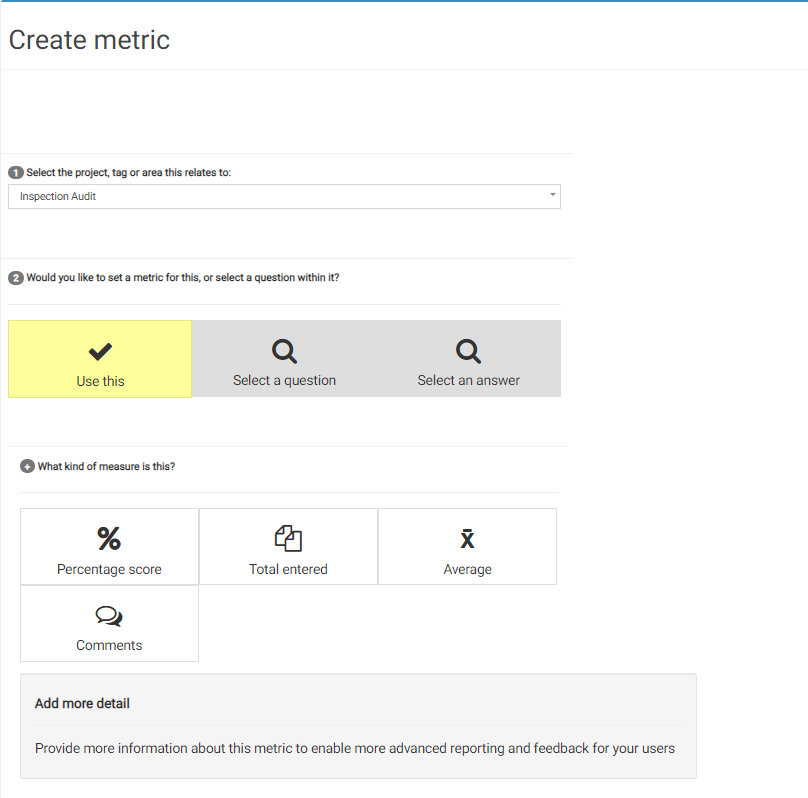
From here you can decide if you would like to use the inspection audit itself as the metric or specific questions or answers within it as your metric.
For this example we want to use the overall percentage score of the audit as our metric, so I will choose "percentage score" as the answer to the next question. You also might choose "total entered" as your metric, for example.
In the "add more detail" section add the following:
- Name - Decide on the name for your metric as you would like it to appear on your dashboard.
- Description - Decide on the description for your metric as you would like it to appear on your dashboard (it will appear under the name).
- What kind of measure is this - Is a larger number or a smaller number better? In our example of an overall percentage score of the audit a higher score is better but in a question metric where the metric is "how many accidents have been reported" a lower number would be better. You also have the option of choosing both/NA.
- What should we do when there is no data entered - this is how your metric will appear on your dashboard if there is no data entered. You can choose to display as showing that no data is present or assume it is zero.
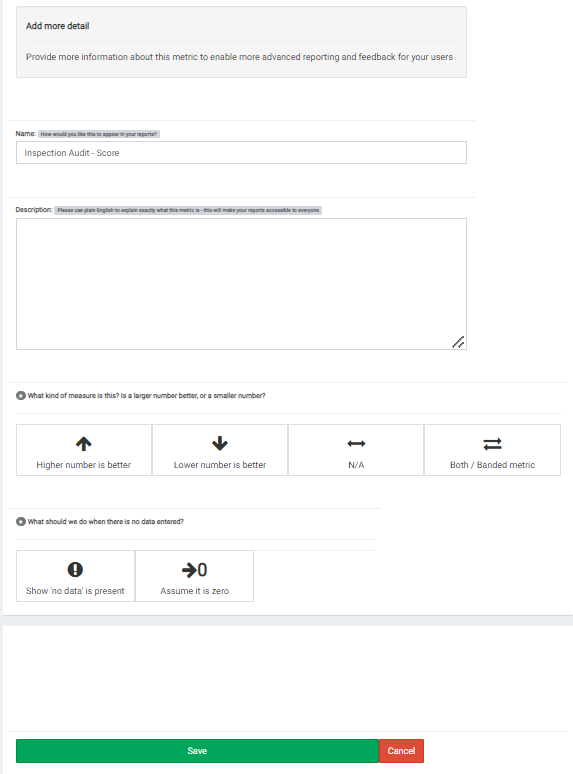
Once you have filled in all the information press "Save".
You will then be brought to a page saying that your metric has been saved successfully with links to view and edit your metric and another to set a target for your metric.
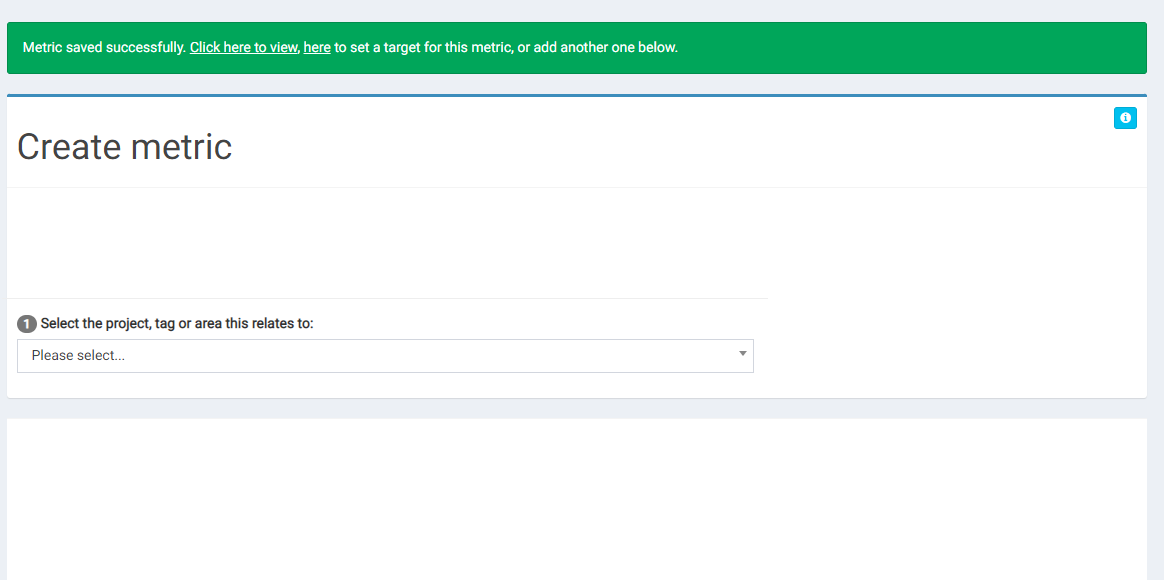
More information on how to create a target for your metric can be found here.