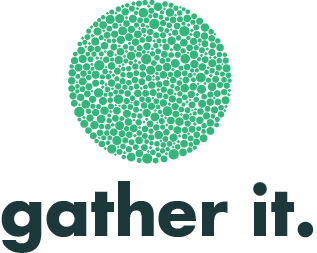Creating a Target for your Metric
You can set targets and thresholds for any metric.
This can be done either as a final step when creating your metric or through the "create target" option if it is something that you want to add to your metric later.
Lets go through how to create a target:
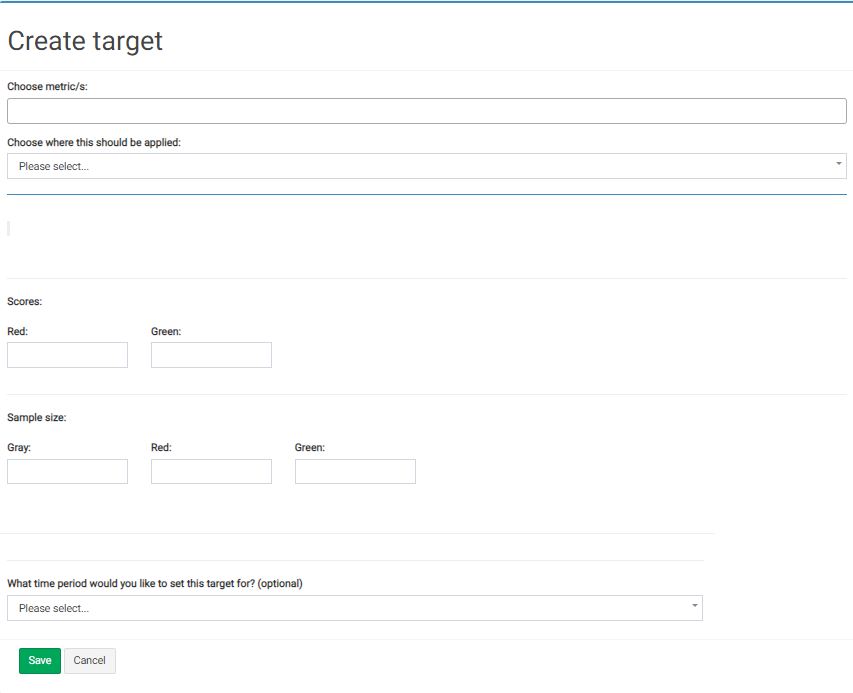
1. First you will need to choose the metric that you would like to apply the target to from the drop down menu. (Metrics must be set before targets can be set.)
2. Next, choose where you would like this set target applied. For example you can choose to apply it through the whole organisation or only in certain areas of the organisation.
3. Then you need to decide on what you consider to be a "green" score and what a "red" score is. The system will decide on an amber for you based on the number range that you input in this section. For example, you could define that anything above 75 is considered good (green) and anything below 25 is considered bad ( red) .
4. Here you can define what sample size is required for the metric to be considered, for example you might decide that it needs to be a sample size of at least 10 for it to be considered green.
5. In the next question you will define what period of time the minimum sample size requirement relates to, for example, is it a minimum of 10 responses per day/month/week/quarterly, etc.
Then hit save and your target will be applied to your metric.
Once you have set up your required metrics and relevant targets against them creating a dashboard is easy.
Learn more about creating a dashboard here.