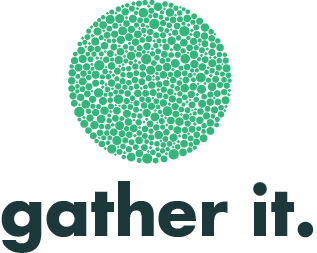View Report
This area provides a detailed breakdown of results for each question in a single project.
Below is an example of a typical report layout:
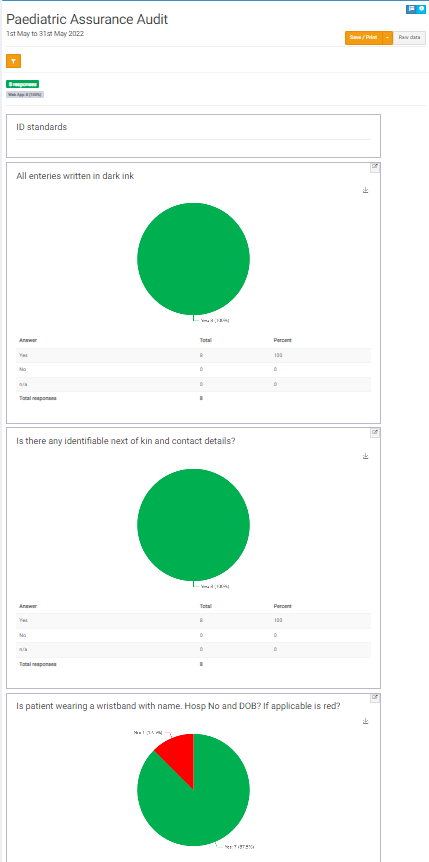
Personalizing your report
Results can be filtered by date, or by the services included. To do this, click on the orange filter button at the top of your report.
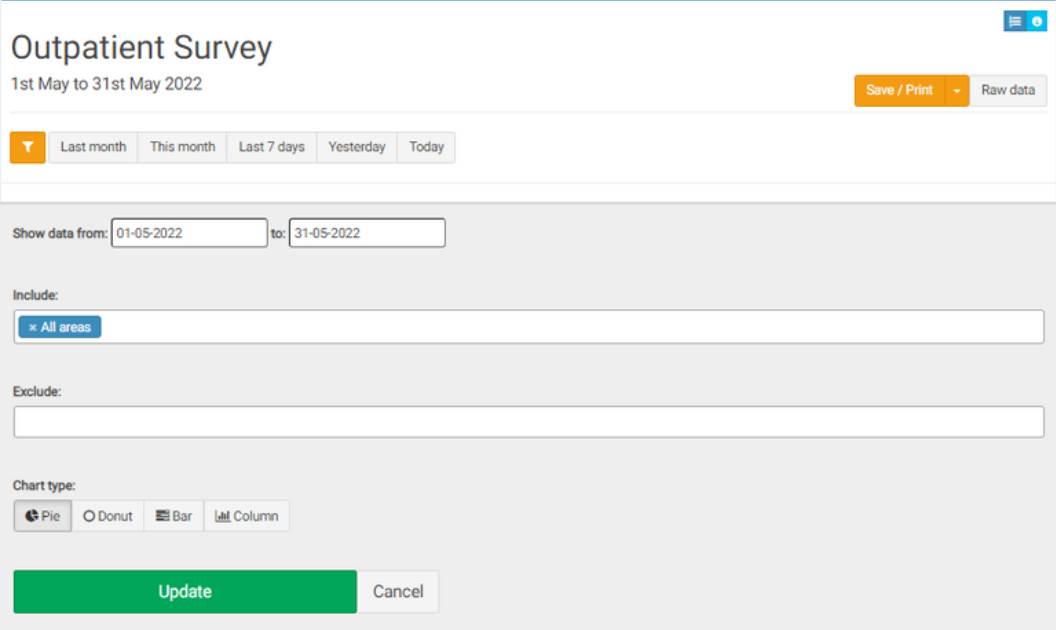
Click on the orange "save/print" button in the top right-hand corner to save the whole report in your preferred format (spreadsheet/word document, presentation format). You can edit the way in which the data is displayed within these formats if you wish, which is a very useful feature of the system.
All the raw data from the project can be viewed from the "Raw data" button.
The way in which the charts are displayed can also be changed in this section, where you have the option of choosing between a Pie, Donut, Bar, or Column Chart. (Defaults to Pie Chart).
Each question will have its own summary chart, showing a breakdown of responses below it. Each chart can be downloaded individually by clicking on the download button next to it.
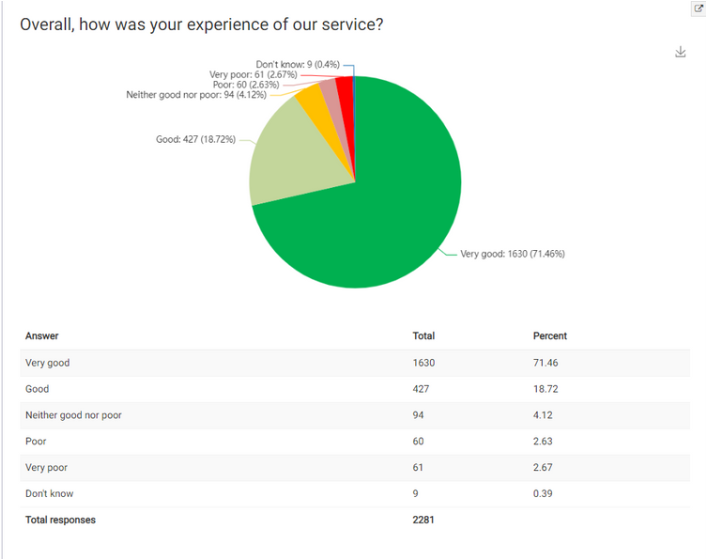
Results on comments appear in a table rather than a chart:
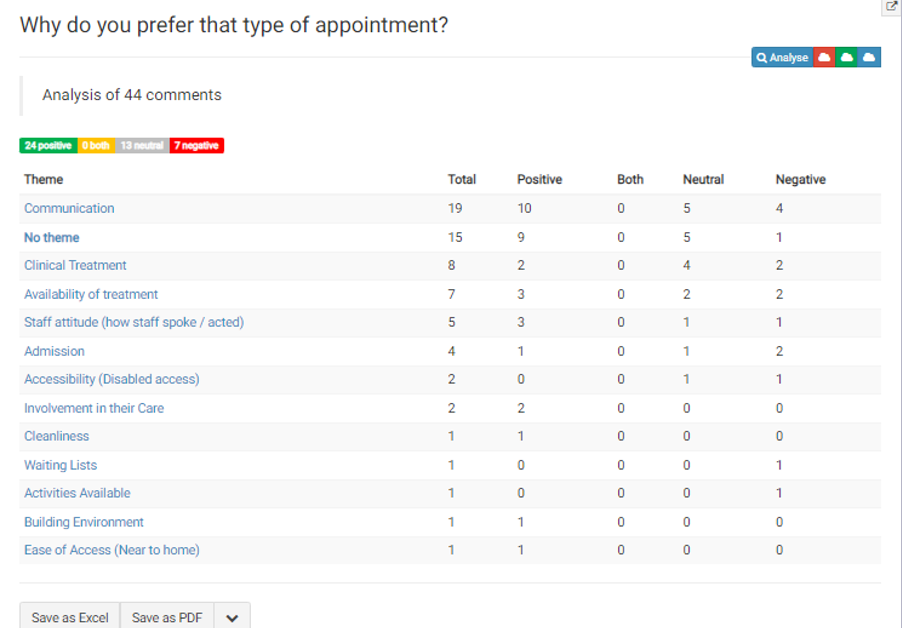
You can search or order any column and export the text into spreadsheet format or PDF.
To view detailed analysis of the comments, click on the blue button "analyse" in the top right-hand corner of the comments table. The red/green/blue icons next to it allow you to create word clouds for the responses divided by sentiment, with the red cloud being the negative comment word cloud, the green being the positive and the blue button including all comments.
Example of a positive word cloud:
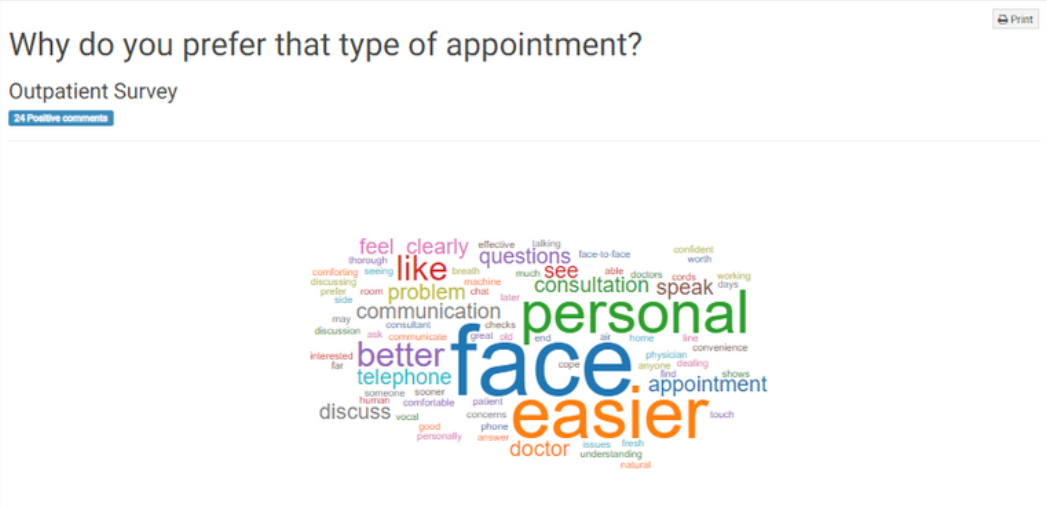
If you have certain permissions, you might also be able to go in and edit the sentiment of the comments here. This can be done under the action column, clicking on the green button will change the sentiment to positive, white to neutral, orange to both positive and negative, and red to negative.
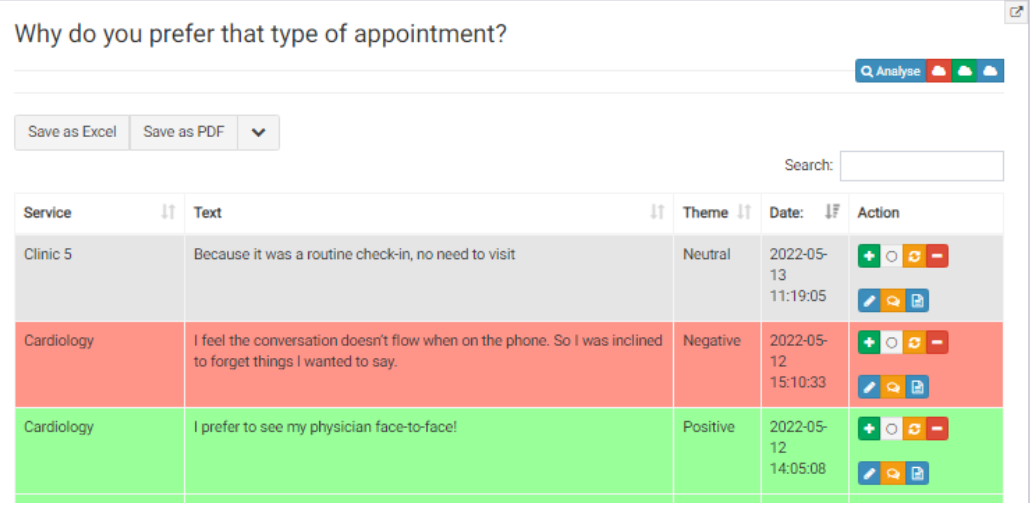
The blue edit button allows you to edit the comment, the orange speech bubble allows you to create "you said we did" report, and the blue button next to it allows you to view all data for that comment.
Example of a " You said, we did" report which allows you to action certain feedback:
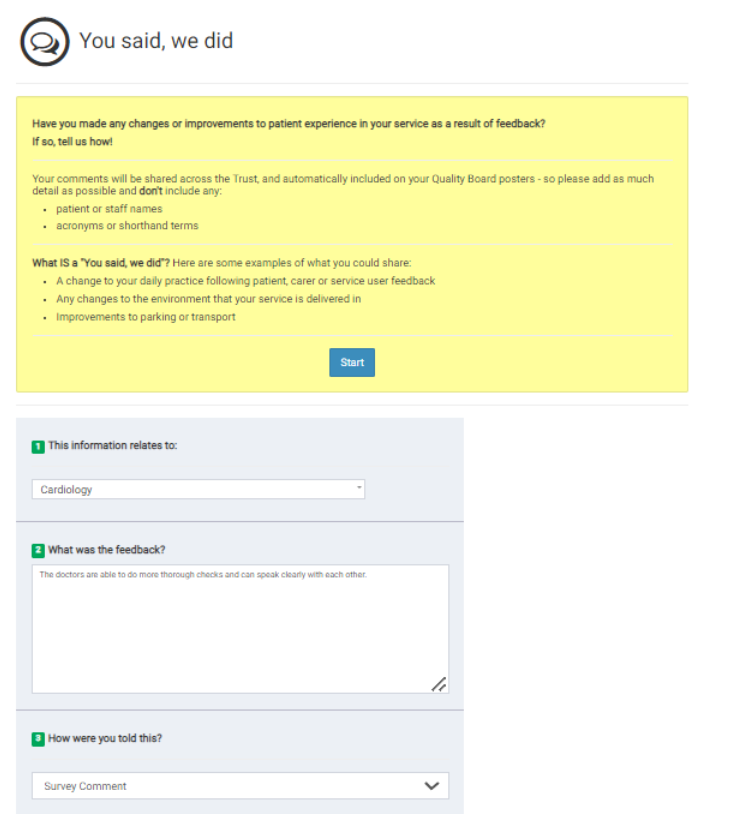
The next item on the action drop down is the "One Sheet Report".
Learn more about it here.